Move Operating Expenses from one Department to another Department
When forecasting you may want to from time to time allocate certain expenses between Department. In this example, we will allocate a portion of the Company's Facility between Departments they are related to based on the Headcount Distribution Ratios.
Warning!
Allocations are not permitted between a Revenue account and an Expense account
Step 1:
Navigate to Plan >Drivers and scroll to the Allocations group near the bottom. Create 3 Allocation Drivers and name them:
- Rent Allocation - Sales,
- Rent Allocation - Ops,
- Rent Allocation - Eng.
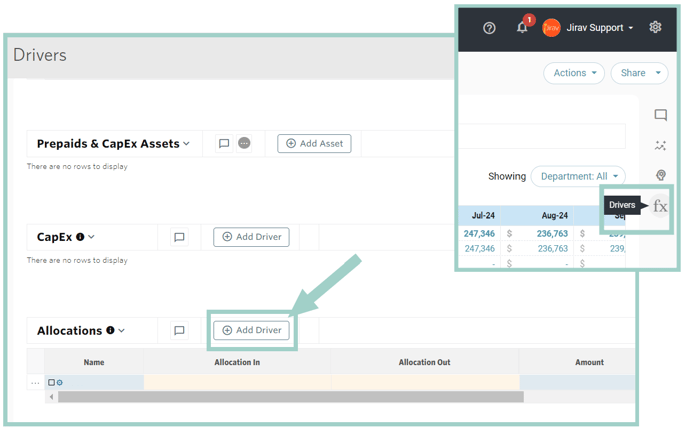
Step 2:Set the account that you would like the amount we calculate to allocate into within the "Allocation In" column as well as the Account that the offsetting Amount will allocate out of within the "Allocation Out" column.
In this example, we are moving:
- Building Rent G&A OpEx (as Amount)
- from Facilities Allocation G&A OpEx (as Allocation Out)
- into the Facilities Allocation Sales & Marketing / Operations / Research & Development OpEx (as Allocation In)

Step 3:Next, we then need to determine the Allocation Ratio to apply to the amount we have pointed the Driver at; in this example, we are taking Headcount Distribution Ratios coming from Jirav's KPI Library.
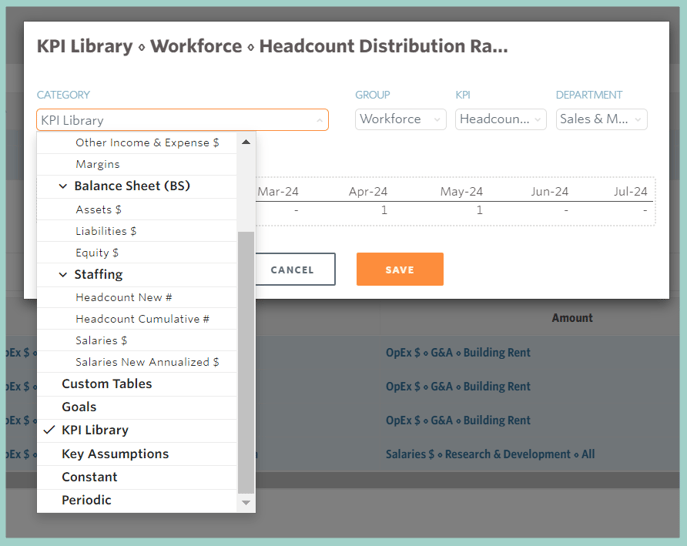
Step 4:
Review added Drivers - Start and End as Default Cutover Date and Max Date.

Step 5:
Review the results of the Allocations.
As you can see in the screenshots below, Jirav is now allocating $36,262 to the Sales & Marketing Department, $22,481 to the Research & Development Department, and $6,207 to Operations. Sum of those 3 above Allocations of $(64,950) is deducted from the G&A Department.
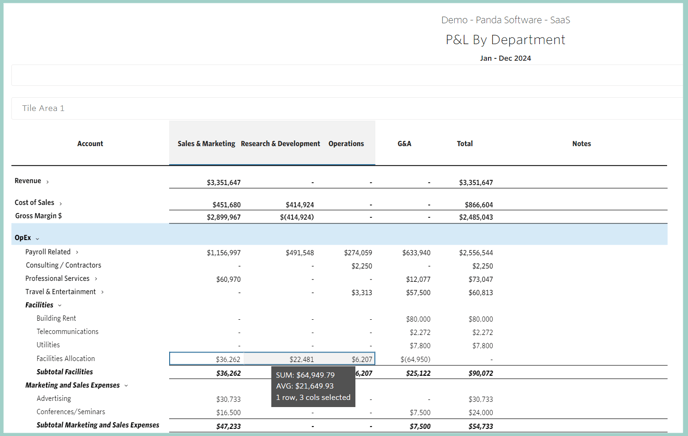
Additional Resources:
